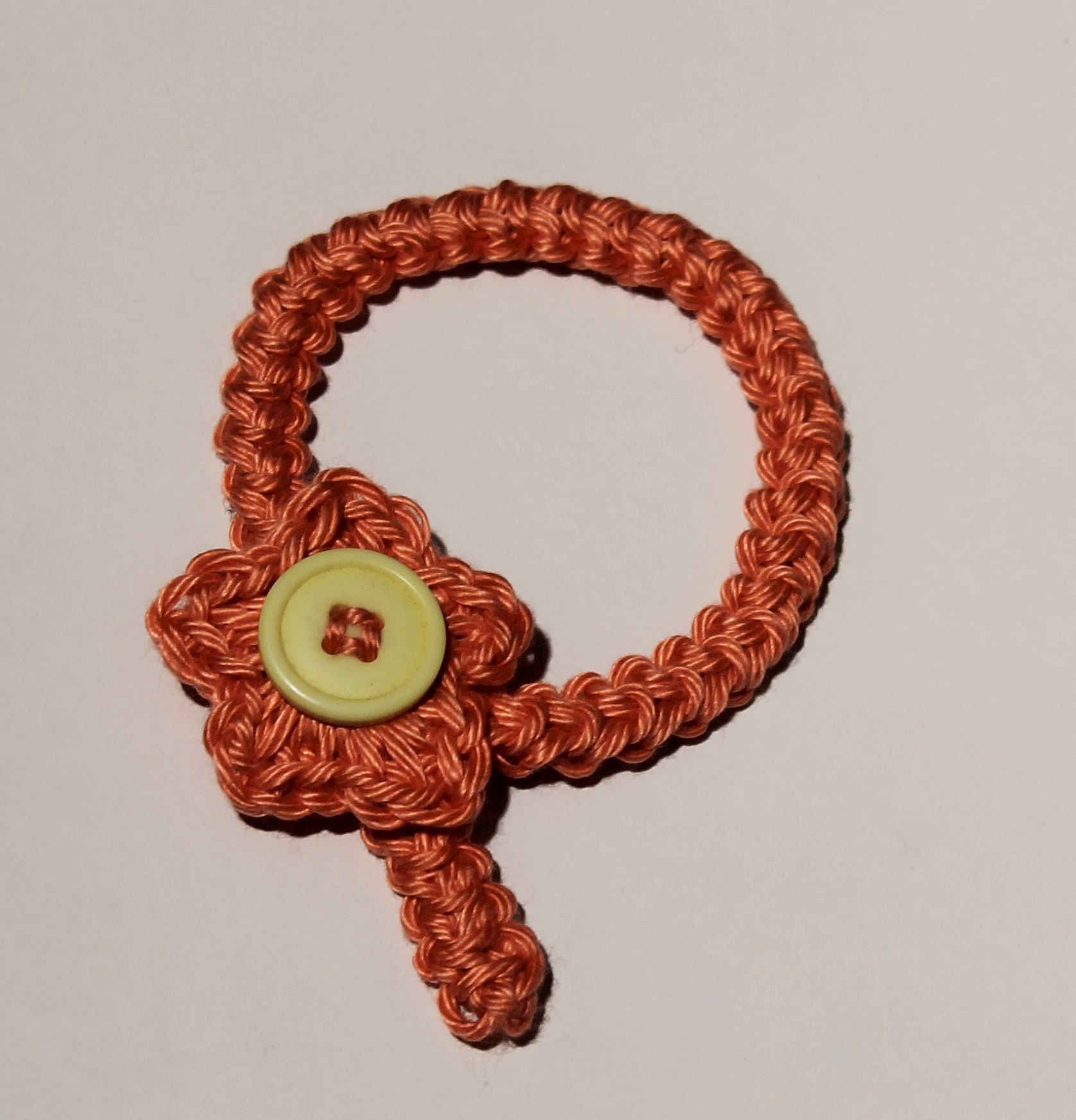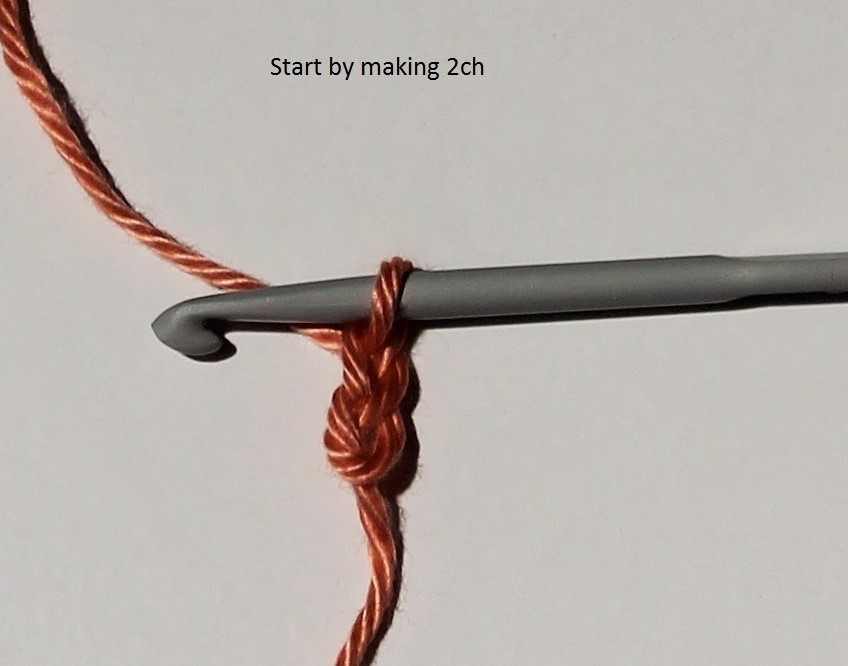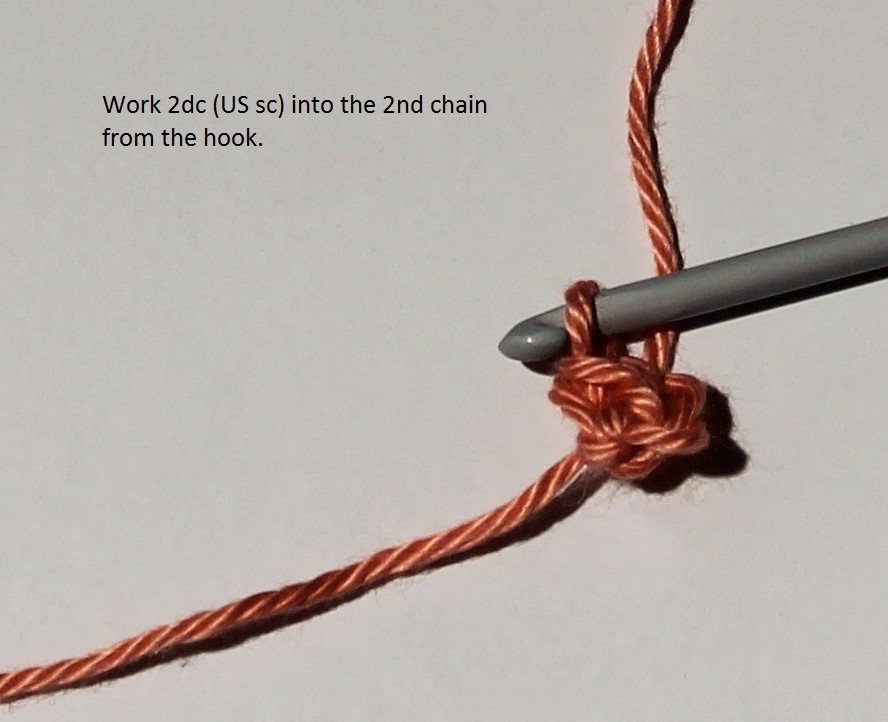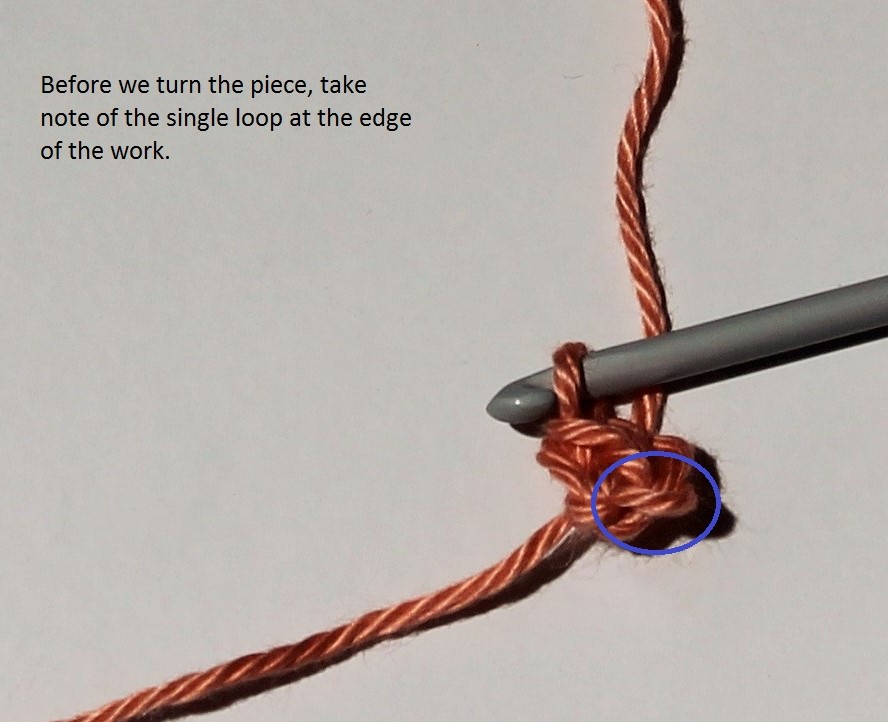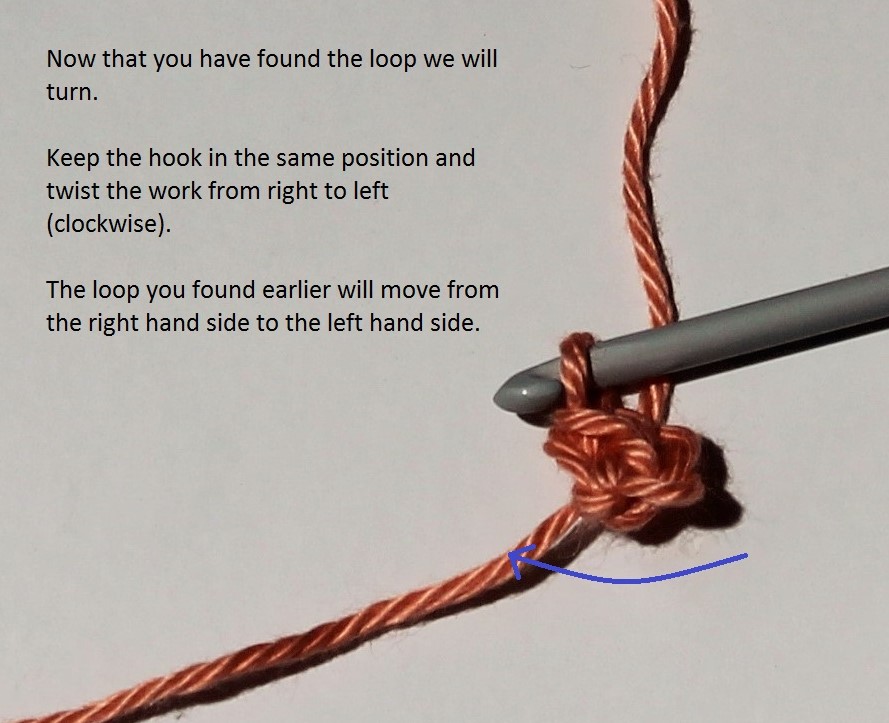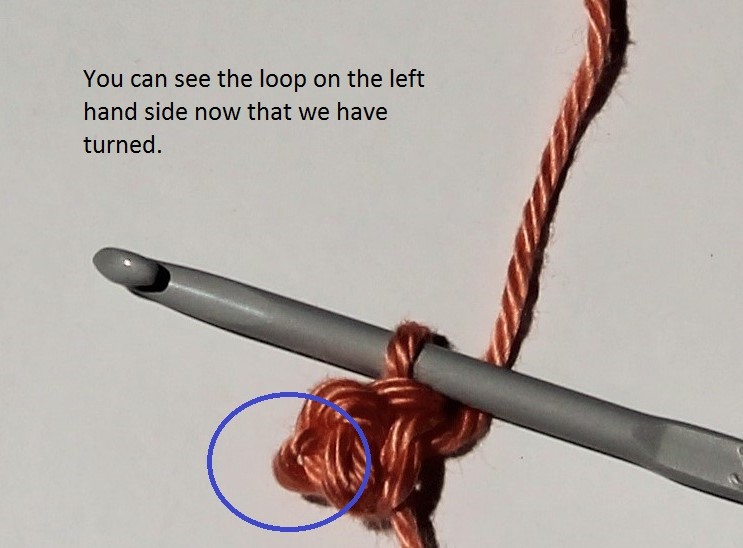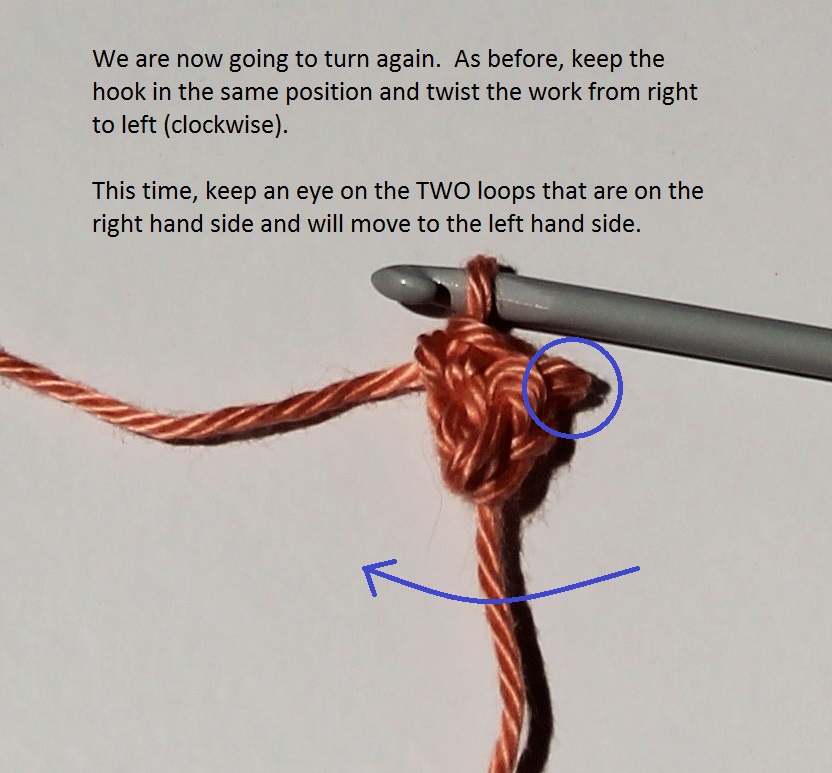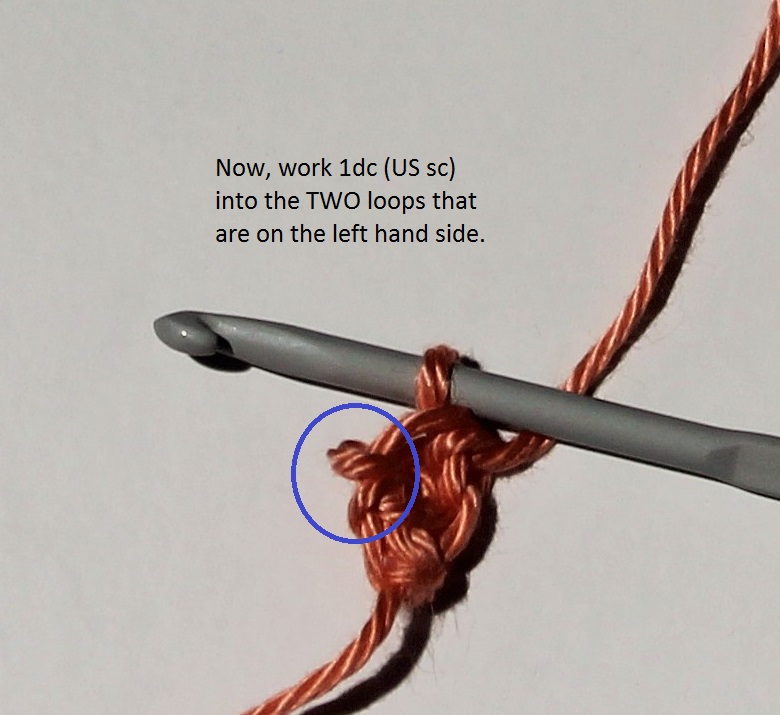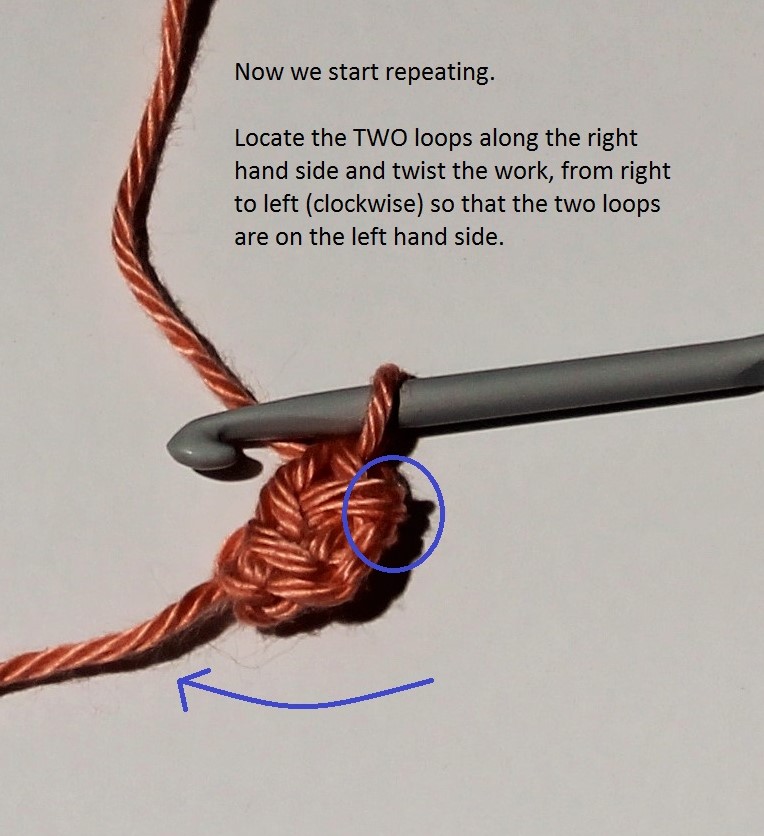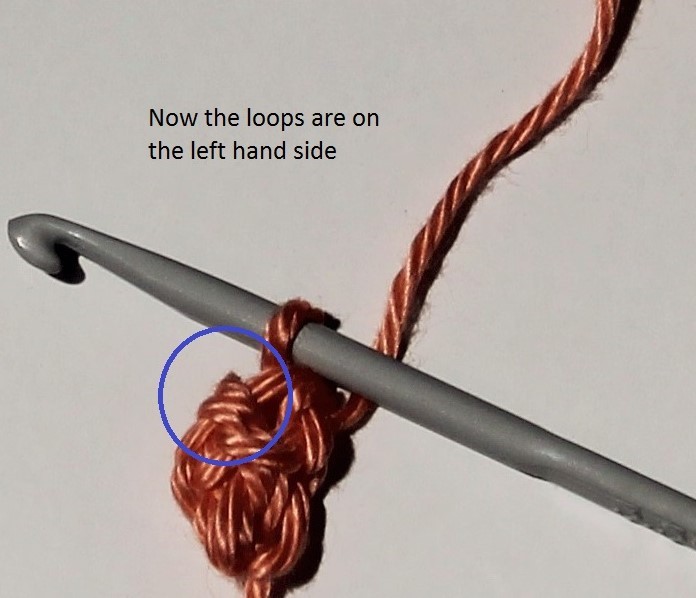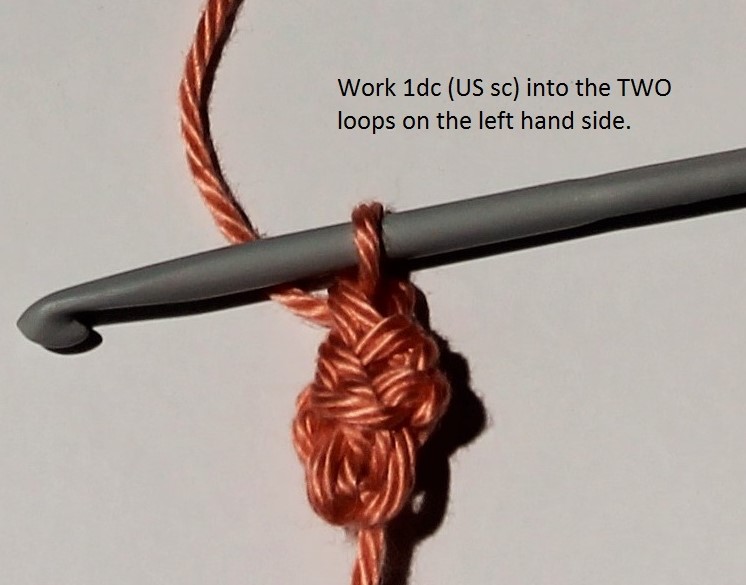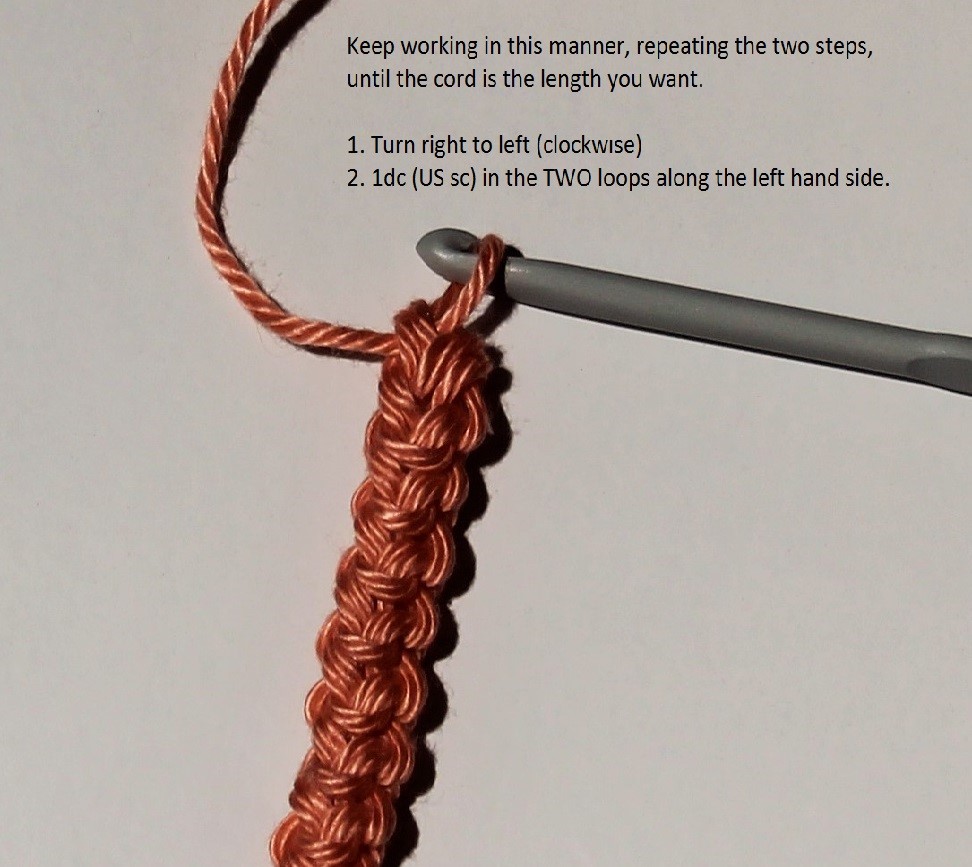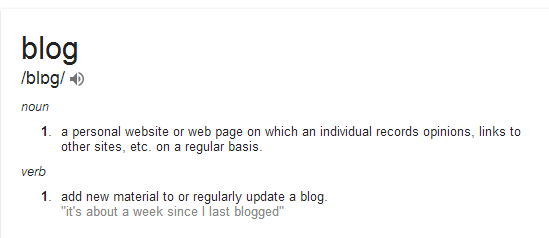Before I begin, I’d like to make it 100% clear that I am not an accountant and have no experience of keeping accounts other than for my own personal use.
What information YOU need to keep in your accounts will vary, depending on your type of business, what level of income you have and what country you are in, among other things. If you’re in doubt as to what records you need to be keeping, you should probably seek advice from someone who knows.
But, for me, I’m in the UK, below the VAT threshold and simply need something to record my pattern sales, so that I can declare the income to the tax man at the end of the year. If that sounds like you (or you simply want to keep household accounts), and you have access to Microsoft Excel then you may like to read on :) Please note, I am running Office 2013 – it should open in older versions but I haven’t tested it. Feel free to let me know via my Facebook page :)
Okay, so this is the Excel file I have designed for my accounts:
Accounts-Basic-Ready-to-Edit – you may need to click enable editing, depending on your security settings.
It consists of two Worksheets.
The first sheet, “Data Entry”, consists of 7 columns.
Date – enter the date of the transaction you are recording
Description – enter a brief description of the transaction (e.g. pattern sale, yarn purchase, web hosting, etc.)
Money In – enter the value of an incoming transaction
Money Out – there are four columns dedicated to outgoing transactions.
Fees/Ads and Discounts – PayPal fees, advertising costs, coupons redeemed
Consumables – paper, yarn, pens, printer ink
Web Costs – hosting, mobile data charges
Equipment – PC, printer, camera
These headings are fully customisable (they could just as easily read utilities, insurance, groceries and car if you are monitoring your personal accounts) Simply click in the cell and edit the contents. Just remember that these last 4 columns are outgoings and will be treated as such within the calculations of the Worksheet.
While we are looking at customisation, you may also notice that you can change the logo for one of your own and edit the header to contain your Company Name and Address or personal info. The information you enter in the middle of the header will be automatically copied onto the “Summary of Accounts” sheet.
Once you have done this, you are ready to make your first data entry. I’ve added one as a sample so simply click in the cell that reads 28/8/2014 to begin. This may say 8/28/14 if you use US date format on your PC.
Type today’s date then use the TAB key on your keyboard to move to the next cell. Keep doing this, filling in the relevant information (don’t forget to delete the sample income if your entry is an outgoing). At the end, simply click ‘enter’ to start entering the next transaction.
Okay, so you’ve got the hang of data entry now, yes? I hope so :) Let’s take a look at the “Summary of Accounts” sheet. You can reach this by clicking the Hyperlink in the header (top right) or by using the built in Excel Sheet Tabs at the bottom of the Workbook.
In here you will see a running total of your income, outgoings (in whatever headings you entered them) and your net income. You don’t need to edit any of the values in here…they will update automatically whenever you enter data in the other sheet.
You may also notice that the header information has updated (assuming you customised the other sheet, that is). If you plan on printing it out later, you might like to change the logo on this page while your here ;)
All done? Okie dokie! To return to the “Data Entry” sheet click the Hyperlink in the header (top right) or use the built in Excel sheet tabs at the bottom of the Workbook.
I think that’s about all there is to keeping your accounts with this file. Don’t forget to save when you exit ;) If you have any questions, comments or would like to see something else included don’t forget you can reach me on Facebook. I’d love to hear if it worked for you :)